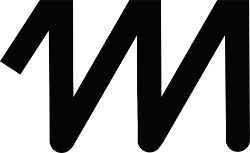Bulk upload is a function in the matelso Control Panel with which you can create several subscribers and phone numbers at once. The creation is then done using an Excel list which is uploaded in the Control Panel. #
Always use the current template of the Bulk Upload file. This is available in the Control Panel. #
1. In the first step, create the required subscribers via the Bulk Upload. #
Why not do it all at once?
Because, depending on the data quality provided, it may take some time until you have corrected the subscribers accordingly. Therefore, it is a good option to create the subscribers first and then edit them if necessary. Only in the second step are the telephone numbers and other configurations triggered.
This is particularly recommended if there is a start date that must be adhered to. The creation of subscribers is free of charge. In this way, the telephone number booking can be prepared optimally in advance with enough time and without foreseeable delays.
What do I have to do?
It is possible to create a large number of subscribers with a bulk upload. To do this, the field for “Only create subscribers and do not book phone numbers” must be selected in the control panel before the upload.

If this field is selected, only the fields in the template under Subscriber Data are relevant:

The following fields are mandatory:
Salutation: Always mandatory, distinction between private person and company, the selection options are the same from your control panel when creating users, for example Mr, Mrs or Company.
First name: Only mandatory for private individuals (see Salutation)
Surname: Only obligatory for private individuals (see Salutation)
Company name: Only obligatory for companies (see Salutation)
Legal form: Only obligatory for companies (see form of address)
Street: Always mandatory
House number: Always mandatory. House number “0” is not permitted, for house number additions such as letters and further numbers, please use the House number addition field.
Postcode: Always mandatory, as some numbers start with “0”, make sure that the content is formatted as text
City: Always mandatory
Country: Always mandatory, only country codes like DE, IT, CH etc are accepted.
Example:

2. book phone numbers & set up all required configurations #
BulkUpload_Modules
With Bulk Upload you can not only create subscribers, but also book a phone number/pool and configure modules directly. How to enter the subscriber data correctly is explained in point 1.
2.1 Booking a pool for a subscriber and setting the cancellation date
In the subscriber’s line under “Pool size” and “Cancellation date”, set the desired pool and a possible cancellation date (if this already exists for a campaign, for example). The “Pool size” field is always mandatory for a bulk upload that does not only create subscribers.
In our example we book 5 dynamic pools of 10 and 3 single numbers:

2.2 Set up one or more forwarding destinations
A forwarding destination is essential for a tracking number. Only tracking numbers with a forwarding destination can successfully establish a connection. The forwarding destination must be entered in E164 format.
You can also set the system to switch to another forwarding destination after a certain waiting time. To do this, use the “Timeout” field in which you enter a number of seconds. Please note that the timeout must add up to 100 seconds.

2.3 Announcements and Answering Machine
With the Bulk Upload you can already use the sound files you uploaded in the Control Panel and store them for desired call numbers. Please note the correct format and size of the files. In Bulk Upload, only the exact file name without extension is entered.
Whispersound is an announcement that only the called party hears.
Welcome Announcement is an announcement that only the caller hears.
Answering machine is the announcement of the answering machine.
Under “Answering Machine Immediately” you can enter an “x” if you want the answering machine to be switched on immediately.

Please note that call messaging by e-mail must also be set up for the answering machine function, see point 2.11 Call messaging by e-mail.
2.4 Conversion Tracking
For Conversion Tracking, a profile already created in the Control Panel must be specified with the correct profile name. In our example, we have created a profile called “Customer Query” beforehand.
![]()
2.5 Call Recording
The call recording requires first of all a confirmation that the legal conditions are known and accepted. For this purpose, an “x” is set in the field “I know the legal framework for call recording”.
Up to 3 sound files are stored with the call recording. You can use sound files already uploaded by you in the CP with the bulk upload. Please note the correct format and size of the files. Only the exact file name without extension is entered in the bulk upload.

2.6 Time-Dependent Routing
The time-dependent routing must be fully configured with routing profile and time profile before the bulk upload. Only the IDs of the respective profiles are entered in the bulk upload. The IDs can be found in the control panel next to the profiles.

2.7 Domain Management
Here you can register a domain with us and use it directly with a number pool for the Search&Replace script. The website must be entered without prefixes such as www. or https://. Under Description you add any description for the website. For Alias Addresses, you can enter alias addresses if necessary.

2.8 Channel and Pool Selector
The domain settings Channel and Pool Selector can be set in the Bulk Upload. It is important that you use the exact names from our control panel, as only these can be used. In the Control Panel under Domain Settings you will find the possible selection options, an example:


2.9 Search and Replace
The mandatory fields for setting the Search and Replace script are the search text and the displayed phone number format.
Under Search Text, list all the phone numbers you want to replace in the exact format that appears on your website. Separate several phone numbers with a comma and a space.
The displayed phone number format is the format of the tracking number that will be displayed. Possible formats can be found in the filling-in help.

Prefix can be used to put any text in front of the tracking number (for example: Phone).
If you want to use the options S&R disabled or Automatic scan disabled, insert an “x” in the field.

2.10 Integration 2.0 and Campaign Management
Integrations must be enabled and created. Only the ID of the configuration to be used is used in the bulk upload.

Campaign Management must be enabled and configured, then a campaign attribute and value can be directly assigned to the new numbers booked by the Bulk Upload.

2.11 Call Messaging by E-mail
Here you can set up a template for Call Messaging. Under Notification Profile, select one of the existing templates, which can be one from Matelso, but also your own.
Under Language, enter the desired language with a 2-digit country code.
The setting for when an e-mail is to be sent (for missed calls, for accepted calls or for both) is selected with an “x” in the respective field.
E-mail recipients, CC and BCC can be entered and are separated by commas and spaces.

2.12 Group
A group for better sorting of subscribers and phone numbers must be created beforehand and can be entered in the Bulk Upload.