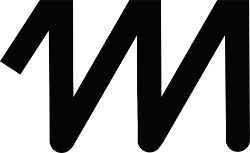- There are two forms of audio announcements in Extended Routing, which can be played by matelso during a call.
- Here are a few examples to understand:
- What must be considered?
- 1. There are no matelso standard announcements
- 2. Audio files must be in a certain format
- 3. Audio filename remains the same after conversion
- Setup:
There are two forms of audio announcements in Extended Routing, which can be played by matelso during a call. #
1. Whispersound:
An announcement that is played to the person who answers the call. So it is an announcement for the called person. The caller is connected only after the played announcement.
2. Welcome Announcement:
An announcement played to the person who started the call. So it is an announcement for the caller. The called person will be connected only after the played announcement.
Here are a few examples to understand: #
Initial scenario:
A real estate agent receives a call. He offers his rental properties via a large portal on the Internet. The portal is a contract partner of matelso and wants the real estate agent to also know that this call has now been generated by the portal.
Whispersound:
In this case, the broker is the called party and hears an announcement such as “The call was referred to you by real estate broker portal XY”.
Meanwhile, the caller/prospect hears another ring.
Initial scenario:
A customer calls and, upon accepting the call, first hears an announcement informing him which service provider he is now contacting.
Welcome Announcement:
The customer is the caller and hears an announcement such as ” Welcome to real estate agency office XY” when the call is answered.
The broker receives the call only after the announcement.
What must be considered? #
1. There are no matelso standard announcements #
If you want to use an announcement like the Whispersound, you have complete freedom in the design and content of your audio message. The audio file is then uploaded to matelso in the file browser and can then be used.
2. Audio files must be in a certain format #
The audio file must be a WAVE audio. It is also necessary that the file is in 16 bit, 8 KhZ and mono. In our file browser you can use the options of a file to convert an already existing WAVE audio file to 16 bit, 8 khz, mono.
3. Audio filename remains the same after conversion #
When a WAVE Audio is converted via the File Browser, the filename remains the same. As a backup, the original file is saved with a new file name.
Setup: #
The setup in the control panel is done in the phone number configuration in the tab “Routing”. Extended routing must be enabled in the account.







Finally, save the configuration!