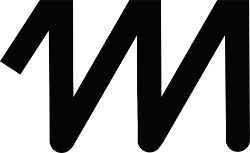Table of Contents
1. Automatic tagging must be activated #
Why?
Auto tagging must be enabled in order for the following options to be available:
- Capture conversions on the website in all browsers.
- Import conversion data into Google Ads from Google Universal Analytics and other external sources, such as your customer relationship management (CRM) system.
- Import campaign and cost data from Google Ads into Google Universal Analytics reports
- Import Google Universal Analytics website interaction metrics into Google Ads reports, such as bounce rate and average session length.
How?
Automatic tagging is disabled by default.
- Log in to your Ads account.
- Click Settings in the left side menu.
- At the top of the page, click Account Settings.
- Click on the Auto Tag section.
- Click the box next to “Tag the URL that users come to from my ad” to enable the option.
- Click Save.

2. Set up a custom column: #
In the ‘All campaigns’ overview, click on Edit columns:

Select custom columns:

Configure custom column:

The “Inbound Call” column is now visible in the overview:

Here are the steps in a short video
https://www.youtube.com/watch?v=f-ipBRlwPLY